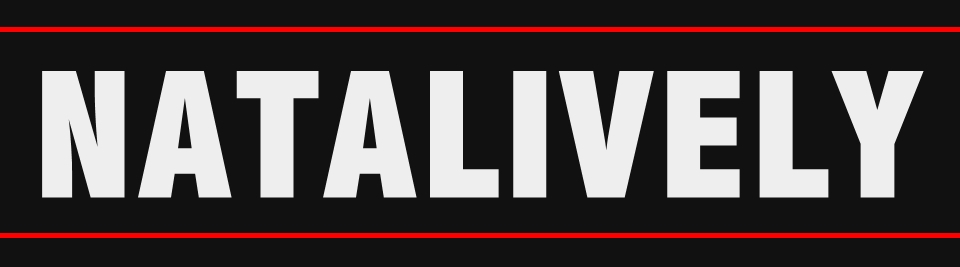Unable to Download Apps in Google Play Store ?
Hi guys, sometimes I couldn't Download or Update my Apps in Play Store. Have you experienced it too ? Then if I try to do the "always" solution, I still failed. I tried to do another one then yay it success ^_^ but it repeated again :'(. Finally, I've been using about 8 ways to solve it for my 2 devices plus 2 solutions from my friend who had the same problem with me. So, I will share 10 ways to Solve Download, Install, and Update Problems on the Play Store. I hope this video can be useful for you.
Each
device can have a different solution, so please be patient to try doing
step 1, then if it still can't try to do the step 2 then step 3, and so
on.
Before doing the steps below, let's restart your device first ^_^
How to Resolve app installation errors in Google Play Store ?
1. Check the Internet of WiFi or Cellular Data Connection
This is an important thing to solve and prevent this matter from happening again. I've already experience these points below.
- Restart the WiFi Router by unplugging the power plug for about 1 minute then plug it in again
A few days later, it happened again 😣 but I've already reset the Router so I dropped down the notification box to see my Connection then I saw the WiFi name changed (yeah, I've more than 1 router in this area) so I change my WiFI setting on my phone, Try to Download again and it success yeahhh 😎
- Open your Setting App ➜ Network & Internet ➜ Wi-Fi ➜ WiFi Preferences ➜ Turn Off Automatically WiFi
Why my Play Store is not downloading and updating apps?
2. Check Date and Time on your Device
Check the Time, Date and Year on your Device, is it correct ? Or use the Automatic Time Zone on your Device.
Sometimes my phone suddenly turn off maybe because overused. It can't be turn on in normally way, so I turn it on with Factory Reset. Then I happened to download apps but it can't be Installed. So, I check the date and time and it's totally wrong. I fixed it then Try to Download again and Voila it Can be Download.
Why Can't I Download Certain Apps on the Google Play Store?
3. Check Device Storage Space
If the storage space is low, the app will stop downloading and installing, especially when you Download Games 😱
Device storage space may be running low if:
- You get notifications about storage space.
- The available storage space on your device is less than 1-2 GB.
Why does my download keep stopping Google Play?
4. Clear Play Store Cache & Data
This is my "Always" solution and everyone else, Clear Play Store Cache & Data
- Go to Settings on your device
- Click on Apps & notifications ➜ Play Store
- Click “Storage ➜ Clear Cache ➜ Clear Data
- Try Downloading again
Can't download and can't install other applications, just loading even though the network is good?
5. Update Google Play Services
Like usually, I wanna Download or Update Apss (I forgot it) and the Notif pop out said "It won't run unless you Update Google Play Services"
- Go to Settings on Device
- Click Apps & notifications See all apps
- Scroll down and click on Google Play Services
- Scroll down and click Application Details
- Click Update or Install
- Try Downloading again
How to fix app download error on Google Play Store ?
6. Update Google Play Store
- Open the Google Play Store app
- At the top right, tap the profile icon.
- Tap on Settings ➜ About ➜ Play Store version
- Tap Update and Play Store will temporarily Update Process.
- If the Play Store has been updated, you will receive a message telling you that the Play Store has the latest version. Tap OK
- Try Downloading again
Always can't download and told to try again, but still can't download on Play Store?
7. Change Download Network Preferences & Automatically Update on Play Store
So, one day again i wanted download apps but the loading stuck, I did all the steps before but it still failed. So, I checked the setting in Plaay Store. Before, the preferences I choose to download using WiFi so I can't Download it using Cellular Data Connection
- Click on the top right Profile icon in the Play Store
- Click “Settings Network Preferences
- Preferences ➜ Any Network
- Automatic Updates ➜ Don't Automatically
- Try Downloading again
Unable to click on update or install app
8. Check Applications Running on Top of Other Applications
This is one of the most frequent causes of not being able to Update Applications
- Go to Settings on your phone
- Tap Apps & Notifications
- Tap Advanced at the bottom
- Tap Special App Access
- Tap Show Above Other Apps
- An active application will appear running on top of other applications
- Disable Screen support Apps, eg Screen Filters
- Try Downloading again
Have you ever had problems when downloading apps on the Play Store?
9. Use another Google Account on the device to login in Google Play Store
- Open the Google Play app
- At the top right, tap your profile picture or initials.
- Tap Down arrow
- Select an account.
- Try Download or Update again
Can't download on playstore an error occurs?
10. Uninstall Google Play Store Update
This
is the last resort if you have done the steps above but still can't
download, which is to delete Google Play Store updates. There are some
who finally managed to download after doing this step, but there are
also those who have changed the appearance of the Play Store.
- Go to Settings on your device
- Click on Apps & notifications ➜ Play Store
- Click the 3 dots in the upper right corner
- Click Remove Update
- Try Downloading again
Hopefully those steps can help you successfully Download, Install and Update Applications or
Games from the Google Play Store. If you still can't, you can ask a
device technician or acquaintances of friends who are used to dealing
with problems like this.
Thank you